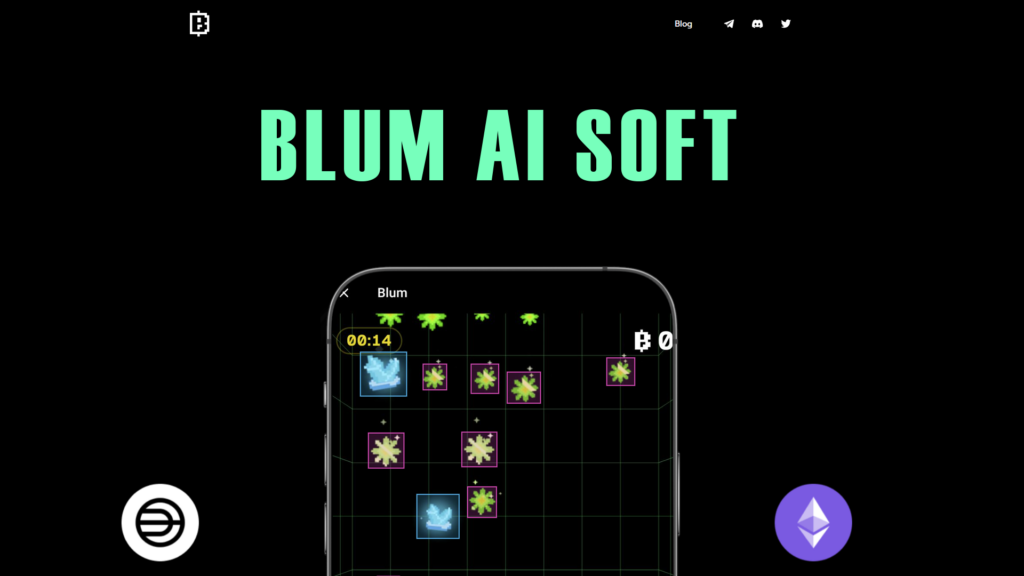After Notcoin, the meta of TG bots/clickers began and Blum (@blumcryptobot) is one of the most promising projects, where the main way to get points is playing the game, but clicking with your hands, for example 1000 tickets, is not a good idea, here a Python script that will do it comes to the rescue for you, while as close as possible to human actions (without any intervention or interaction with Blum code).
Demo
If you do not have time to set up script or you do not have right equipment, you can buy auto farm for you Blum tickets – t.me/cryptocodi/102
Introduction
The script works on Computer Vision, that is, on the analysis of the image and the detection of objects on it (stars, bombs, frost), this means that there is no interaction with the Blum code or the API itself, and theoretically the software is 100% safe.
The script can be used effectively when you have accumulated a lot of tickets, there is no point in running it for 2-3 games. I recommend accumulating 50+ tickets and then running the script.
For example, run on a set of accounts once a week or once every two weeks.
Script features
- Powered by AI (computer vision) — works only with image, no interaction with BLUM code/API
- Automatic star collection (with current trained model performance is about 140 points per game)
- Automatic in-game bomb avoidance (with the option to set a safe distance in the configuration)
- Freeze prioritization (if a frieze is detected, it will be clicked first)
- The ability to work on different screen extensions (the screen resolution is specified in the configuration)
- Logging of each launch in the console and saving logs in files
Pre-requirements
System requirements
- OS: Windows
- CPU: 8+ cores with a recommended base frequency of 3+ GHz
- RAM: 8+ GB
- GPU: An integrated graphics card is acceptable, but at least 1 GB of GPU memory (the script has not yet been tested on virtual machines)
Software requirements
- Python 3.10+ (Python installation guide)
- BlueStacks www.bluestacks.com or LDPlayer www.ldplayer.net (the script was tested on LDPlayer)
- Git git-scm.com
Please read the instructions below completely before running the script.
1.1 Clone the GitHub repository to your machine (you must have the git client installed for this)
git clone https://github.com/dKibi/blum-game-ai-clicker.git
1.2. Create a virtual environment and activate it (Windows commands)
python -m venv venv
venv\Scripts\activate
1.3. Install the project libraries (run with venv enabled to install libraries in the virtual environment instead of globally)
pip install -r requirements.txt
1.4. Download and install the Android emulator (LDPlayer or BlueStacks)
I use an emulator for simplified image capture, if you are sure and know another way, you can use it, the main thing is that the window you will broadcast should contain only the window with the Blum bot open.
1.5 Start Multi Instance Manager (available in LDPlayer and BlueStacks), create a profile with a name that will easily identify your account
For example, the instance name is “Blum1-TGAccountName1-TGAccountName2-TGAccountName3”. Try not to use spaces or special characters to avoid possible problems.
Running the script
2.1 Run the Android device emulation you created and make sure you have portrait orientation enabled
The main task – you should have such a scale that the “Play” button is always visible when the Bloom bot is open (both on the initial screen and after completing each game). On LDPlayer, I have it – vertical orientation, screen resolution – 900×1600
The lower the resolution of the emulated device and the device you run the script on, the better the performance of the script. The main thing is that the resolution is not too small and the “Play” or “Play again” buttons are always visible (without additional scrolling of the screen). I’m running at HD 1920×1080 on PC and 900×1600 (vertical orientation) on emulator.
2.2 Inside the running Android instance, install, launch and log in to Telegram where you plan to run Blum’s TG bot
2.3 Start the Blum bot TG and go to the bot’s home page
If you have other windows, such as the daily bonus, close them all. You should be on the home page where the Play button is visible.
2.4 Run the script from the root of the project using the command:
python main.py
This is the first run where the project structure and initial config will be generated. After running, the project configuration should be created in files/config.yaml.
2.5 Open the config.yaml file (e.g. with Notepad++) and edit the screen resolution and the name of the window in which Blum is running according to your host (the device you are running the script on).
Make sure that scaling is not enabled on your computer (100% scale)
Wait a few seconds and you will be prompted to enter how many games to play.
2.6 After you have entered your values in config.yaml and prepared Telegram with the Blum TG bot open, you can run the script to start the automatic point farm, the command to run is the same:
python main.py
If you need to instantly stop the script during the game, hold the English key “q” for a few seconds.
Useful links
- Blum Telegram bot – t.me/BlumCryptoBot
- Project on GitHub – github.com/deKibi/blum-game-ai-clicker
- Python – www.python.org/downloads/ (як встановити на Windows)
- LDPlayer – www.ldplayer.net/download/install
- Git – git-scm.com/downloads
- Guide (YouTube) – youtube.com
- Community tech-support (Telegram chat) – t.me/+7HQEraVgW0xmYjMy